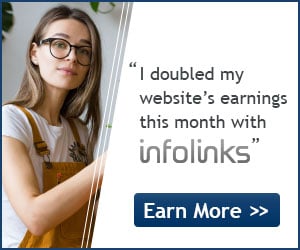Samsung is now drawing closer to the final phase of the Android 5.0.2 Lollipop rollout for the Galaxy S5. The South Korean manufacturer started the Android 5.0 Lollipop rollout for the Galaxy S5 in December last year and has managed to extend the Android 5.0 Lollipop update to users in most regions around the world by now. Unfortunately, Android 5.0.2 Lollipop isn’t the latest Android version anymore as Google recently revealed the Android 5.1 version. Since Samsung isn’t done rolling out the Android 5.0 Lollipop update to most of its smartphone lineup, it will definitely take a few months before the Android 5.1 Lollipop update is pushed out to users. However, thanks to the extensive developer support that the Galaxy S5 enjoys on XDA developers forum, the smartphone has received an Unofficial CM12.1 port, based on the latest Android 5.1 Lollipop version.
How to Install Unofficial CM12.1 Android 5.1 Lollipop custom ROM on Samsung Galaxy S5 :
1. The first thing that you will need to do in order to install the Unofficial CM12.1 Android 5.1 Lollipop ROM on your Samsung Galaxy S5 is to download the ROM ZIP file from this link. If you have the US Cellular Galaxy S5 variant, you will need to download the ROM from this link. Since CM12 doesn’t include any Google apps or services by default, you will also need to download the GAPPS package ZIP from this link. Download and save both the files on your computer.
2. Once both the above files have been downloaded to your computer, connect your Samsung Galaxy S5 to the computer using the USB cable. Now transfer the above two files to the internal storage on your Galaxy S5. Make sure that you transfer the files to the internal storage and not the external SD card as you will not be able to flash these files if you transfer the two files accidentally to the SD card. It is also recommended that you transfer these files to the root directory of the internal storage so it becomes easy for you to find these files later on when you need to flash them via recovery.
3. After you are done transferring the files to the internal storage of your Galaxy S5, unplug it from your computer. Now turn off your Samsung Galaxy S5 and boot into recovery mode.
4. Once you have entered recovery mode, tap on the ‘wipe data factory reset’ option to perform a factory reset. When the factory reset is complete, tap on advanced options to individually wipe the cache, dalvik cache, data and system partitions as well. This is a very important step and should be followed each time you install a new Custom ROM on your Android smartphone or tablet. In future if you are simply upgrading to a newer version of the same ROM, you will only need to wipe the cache and dalvik cache.
5. After you are done wiping everything, return to the main recovery menu and tap on the ‘Install zip from SD card’ option and choose the Unofficial CM12.1 ROM ZIP file that you had transferred to the device’s internal storage earlier. Flash the file and wait for the installation to complete.
6. Once the ROM ZIP file is flashed successfully, flash the GAPPS package in the same way.
7. Now tap on ‘reboot system now’ to reboot your device.
That’s it. You should now have the Android 5.1 Lollipop Unofficial CM12.1 custom ROM running on your Samsung Galaxy S5.
In case you find a bug you wish to report or there is anything else related to this ROM that you wish to discuss, you can follow the official ROM thread on XDA at this link.
2. Once both the above files have been downloaded to your computer, connect your Samsung Galaxy S5 to the computer using the USB cable. Now transfer the above two files to the internal storage on your Galaxy S5. Make sure that you transfer the files to the internal storage and not the external SD card as you will not be able to flash these files if you transfer the two files accidentally to the SD card. It is also recommended that you transfer these files to the root directory of the internal storage so it becomes easy for you to find these files later on when you need to flash them via recovery.
3. After you are done transferring the files to the internal storage of your Galaxy S5, unplug it from your computer. Now turn off your Samsung Galaxy S5 and boot into recovery mode.
4. Once you have entered recovery mode, tap on the ‘wipe data factory reset’ option to perform a factory reset. When the factory reset is complete, tap on advanced options to individually wipe the cache, dalvik cache, data and system partitions as well. This is a very important step and should be followed each time you install a new Custom ROM on your Android smartphone or tablet. In future if you are simply upgrading to a newer version of the same ROM, you will only need to wipe the cache and dalvik cache.
5. After you are done wiping everything, return to the main recovery menu and tap on the ‘Install zip from SD card’ option and choose the Unofficial CM12.1 ROM ZIP file that you had transferred to the device’s internal storage earlier. Flash the file and wait for the installation to complete.
6. Once the ROM ZIP file is flashed successfully, flash the GAPPS package in the same way.
7. Now tap on ‘reboot system now’ to reboot your device.
That’s it. You should now have the Android 5.1 Lollipop Unofficial CM12.1 custom ROM running on your Samsung Galaxy S5.
In case you find a bug you wish to report or there is anything else related to this ROM that you wish to discuss, you can follow the official ROM thread on XDA at this link.